eAdmissions
There’s a new way to complete your eAdmissions details
You can now complete your eAdmissions via the CalvaryCare app, exclusively for Calvary patients. CalvaryCare has been designed by our experts to enhance and provide you with secure access to your personal health care information via your mobile.
As well as having instant access to your health records on the go, with CalvaryCare you’ll be able to complete and submit pre-admission paperwork straight from your mobile phone, removing the hassle of posting paper-based documents or needing computer access.
Alternatively, visit our eAdmissions page to complete this process via our website.
**Please note, the eAdmissions service is not currently available for admissions to our Calvary Riverina Drug and Alcohol Centre.

Frequently asked questions
Convenience and secure digital platform
Removes errors in translating hand-written information
Removes the need to post or drop off paper forms at the hospital
Faster subsequent admissions as most information can be pre-filled
To successfully complete an eAdmission, either on your computer or via the CalvaryCare app, you will need the following information;
A mobile phone – please ensure you have reception to receive SMS’s when completing your eAdmission.
Access to a personal email address
Your insurance details – this could be a private health insurer such as Medibank Private or HCF, or a worker’s compensation insurance such as ComCare.
Any other health care cards including Medicare, concession cards, pension cards, Safety Net cards
Name and contact details of your GP, Next of Kin and Power of Attorney
A list of any medications you are currently taking including both prescribed and supplementary. You will need to provide details on dosage, strength and reason for taking each medication.
Your medical and surgical history
Your first online admission will take approximately 15 to 45 minutes to complete, depending on the type of procedure and your health history.
Subsequent admissions are a shorter process as most of your information can be pre-filled from the first instance.
Passwords need to be at least 8 characters long and must contain at least one upper case character and 1 numeric character. For example: Blueberry5
You will need access to a email address and mobile phone in order to complete an eAdmission.
If this is not possible, please contact the relevant hospital for a paper version of the form.
No, you can set up multiple family members in your existing account, but please ensure you select the correct patient prior to starting an admission.
Yes, you will need to complete an eAdmission each time you come into hospital. However, if you are a returning patient, some of your previous information can be carried over into the new eAdmission to allow for a quicker completion process.
Yes, you will receive two confirmation emails to your nominated email address – the first email once your admission form as been completed and a second email upon completion of your health history.
Yes, you can. To do this, select ‘View Admission Form’ or ‘View History Form’ before submitting your final form. This will open the information in PDF view which you can then save or print if you wish to retain a copy.
If you wish to view this information after you have submitted your eAdmission, from the homepage, select ‘View’ against the admission you wish to access, then navigate to the 'Review & Submit' page to view the full eAdmission form or health history.
No, unfortunately it is not possible to update your eAdmission once submitted. To do this, please contact your hospital directly where staff can make the required updates on your behalf.
Troubleshooting/ Issues
If you are a new user, you will need to set up a new account to be able to submit your eAdmission online. To do this, you will require a valid email address and mobile phone number.
It is also important to note that an email address can only be linked to one account. If you share an email address with a family member, you will need to log in to the existing account and create a second patient. One account can have several family members’ eAdmissions listed (for example, Mum or Dad can create a profile under their email address and create themselves and their children as patients under that one profile).
To reset your password, simply select the ‘Forgotten Password’ button located next to ‘Login’.
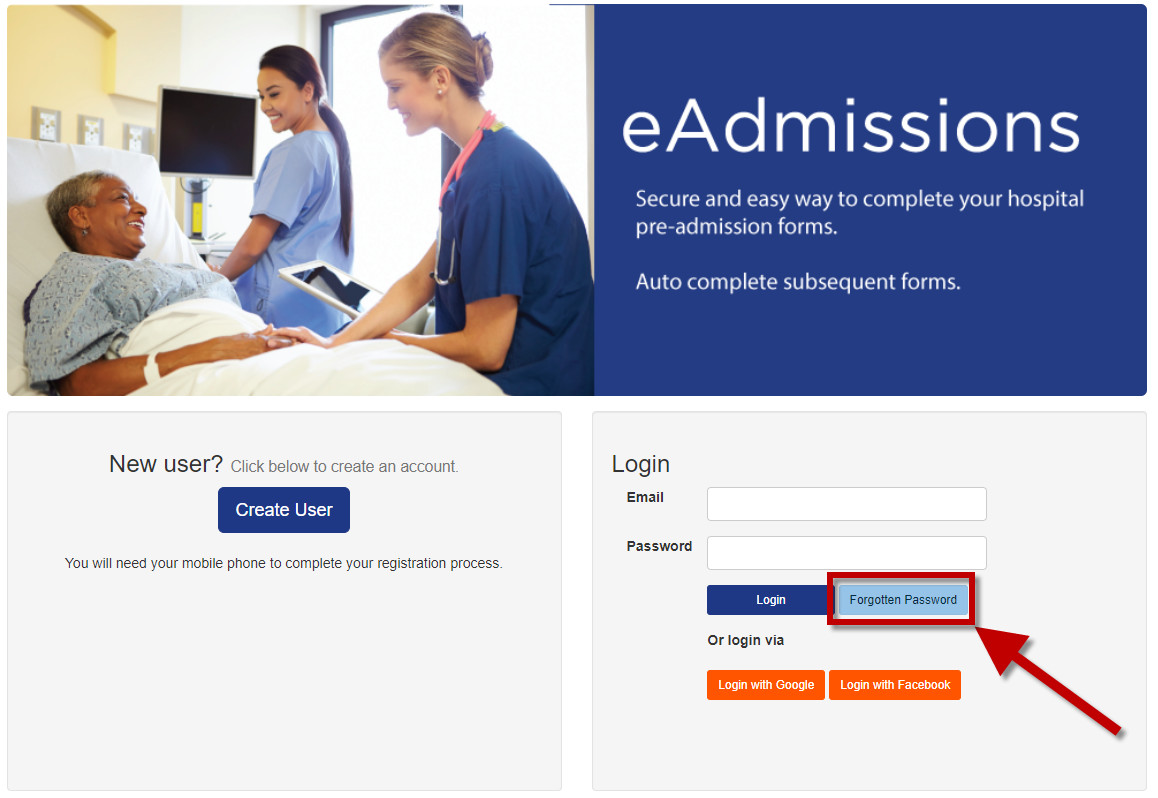
On the ‘Forgotten Password’ screen, enter your account email address and tick the ‘I’m not a Robot’ box. Once completed, select ‘Forgotten Password’ and an email will be sent to you with a temporary password.
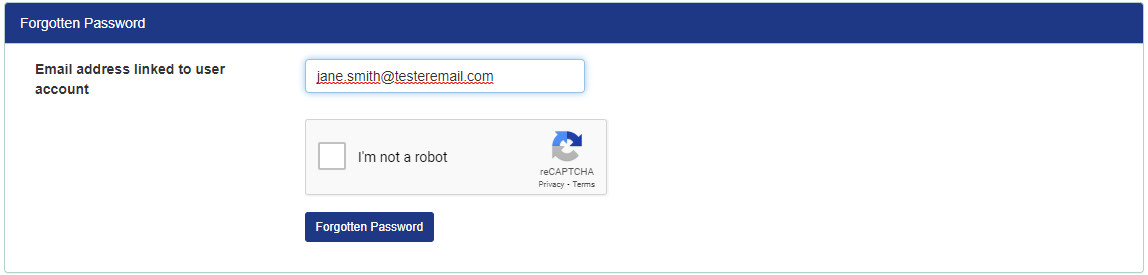
Use this temporary password on the log in screen where you will then be prompted to reset your password.
Please type in the first letter of the doctor’s surname and wait for the list to load to ensure you have the correct spelling. Once the list has loaded you can continue to type additional letters of the doctor’s surname to filter the search results further.
If your doctor still does not appear in the list, they may still be in the process of being credentialed. In this case, please inform the Calvary ICT Helpdesk on 1800 798 226.
This likely means that you have missed a required field.
Please scroll up the page to ensure you have responded to all questions. Any missing responses will have red text next to it prompting for an answer. Complete these questions and then select ‘Save and Continue’.
We’re here for you
Need help after your hospital stay?
Coming home after a hospital visit can sometimes be challenging, especially if family members are working or live interstate. Our friendly, versatile team can help with a whole range of tasks, including:
Transport home and to appointments
Cooking, cleaning and help with showers
Set-up bedroom and change sheets
Post-natal support for new mums
Clinical care including wound care
Grocery shopping and pet care
You may also be eligible for Government funding to help to subsidise the cost of these services, especially for Seniors.
To learn more or enquiry today, please visit our Hospital to Home page.